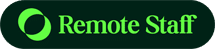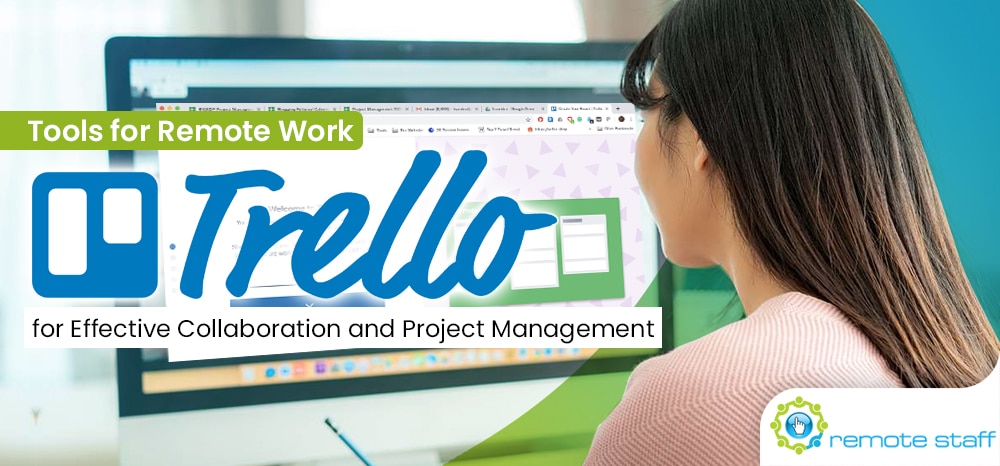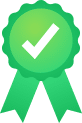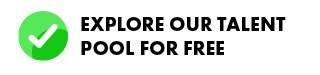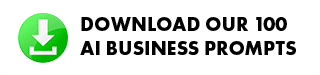Collaboration is essential for remote working companies. You need to find a workflow that can manage the tasks of your team well, even if you don’t see each other physically. It’s quite tricky at first, but with the right tools, you can be even more productive than before.
One tool you can use is Trello. Trello is a project management tool that allows you to see the big picture and trickle down the tasks needed to be done to get it.
How to Install
First, sign-up your company email to the Trello website.
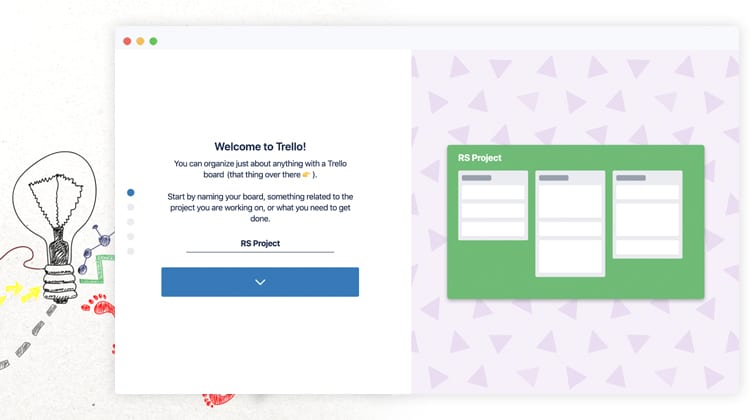
You will be asked to name your “Board.” Basically, this board is a bigger perspective view of the overall project. You can have a bird’s eye view of what is happening to your company, and who is assigned to do what.
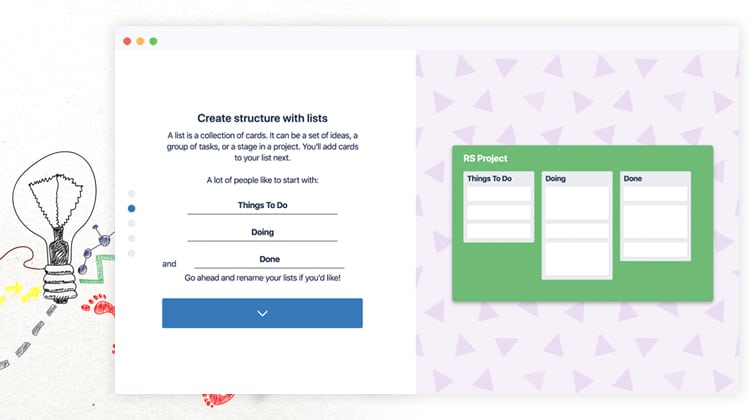
Under a Board, you will have Lists in place. You can customize a list depending on your needs.
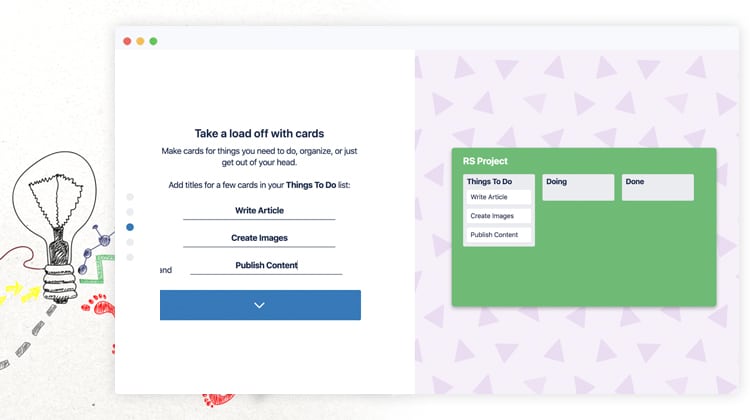
And each list has “Cards.” After these steps, this is how your board will look like:
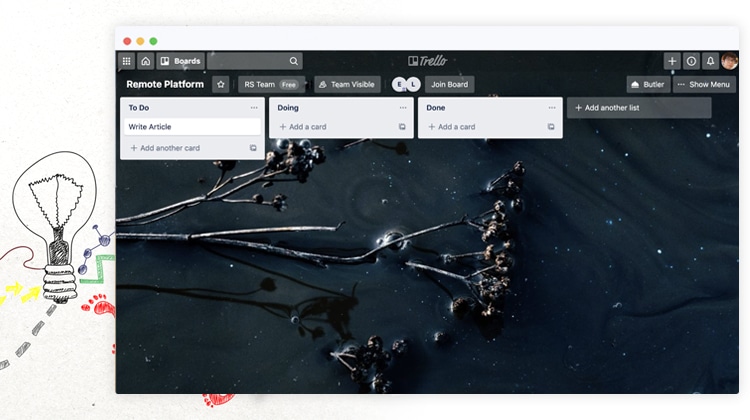
Inviting Your Team to your Trello Board
The next step is to invite your team members!
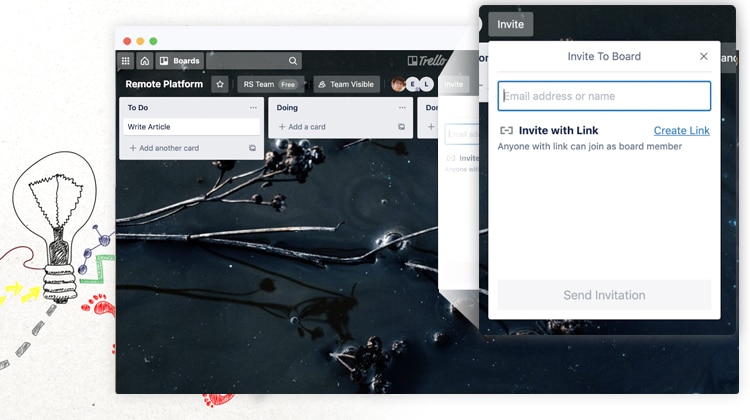
You can do this by simply clicking “invite” at the top part. Or you can just send a link to them.
Assigning and Customizing Your Cards
These Cards are specific tasks or to-dos that are needed for the list. But you can further define the tasks and assign them to people by clicking it.
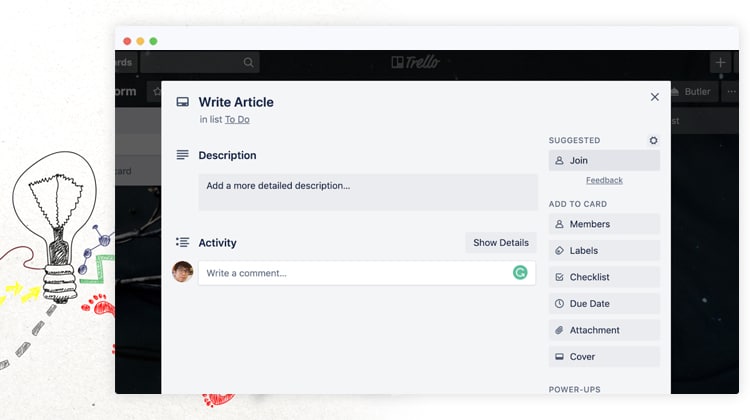
If you are assigning the task to yourself or you want to get notifications for it, click Join.
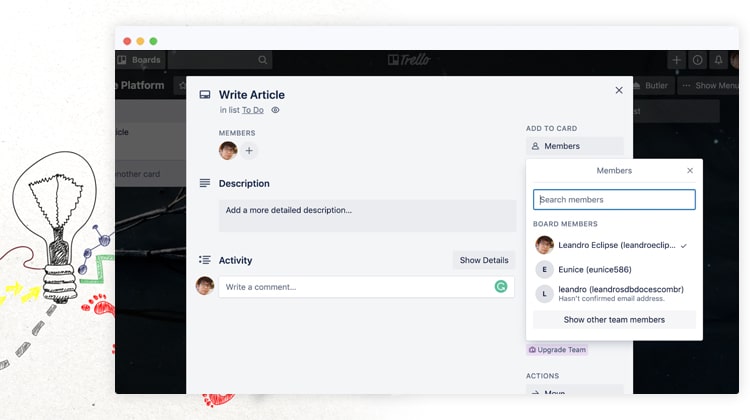
Add team members to the tasks by clicking “members” so that they know they are assigned to it.
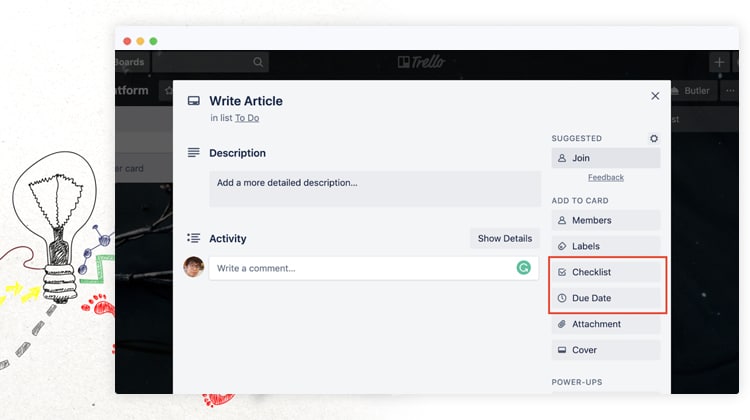
Next, you can create a checklist and due date for subtasks and deadlines. After the customization, your card will look like this:
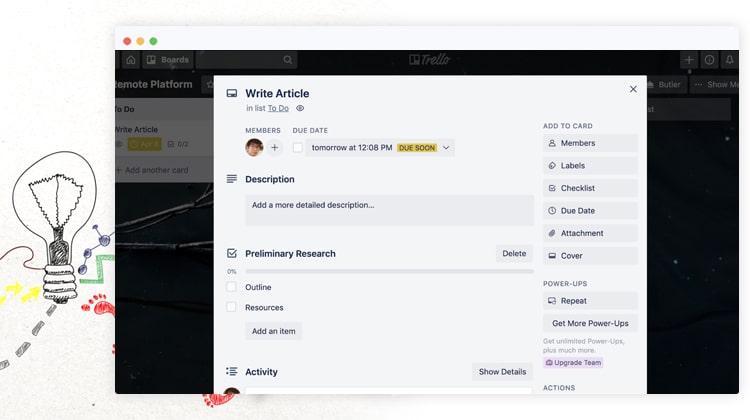
Team Privacy
You might be wary of the privacy of your boards. You can set your team boards in private.
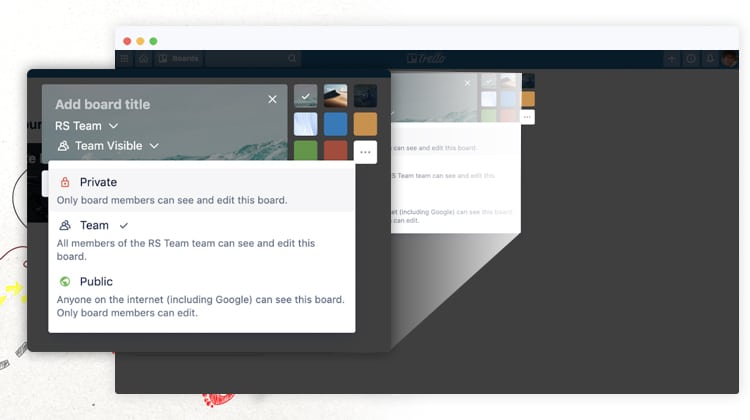
Just choose either “Private or Team” so that it will only be accessible to the ones invited on it.
Conclusion
Trello is highly customizable and can be further personalized depending on your needs. Explore the platform and see how you can collaborate better with your employees.
Leandro is a content creator and digital nomad who started his career as a remote working content writer. He is an advocate of location independent sources of income. And he believes that everyone has the ability to be one as well. If you have any content requests and suggestions, feel free to email him at leandro@remotestaff.com.